How to perform keyword research using new tools in Google Keyword Planner.
How does Google Keyword Planner Tool work?
If this is a recurring question you’re typing into your search engine, you’re reading the right article. We will show you a quick step-by-step on how to perform keyword research using the new Google Keyword Planner tool.
If you haven’t used this tool before, you’re in luck. If you’re an experienced PPC specialist, you will notice that Google made some changes to its keyword planner this year.
Now, the keyword planner tool helps you discover new keywords and searches for words or phrases that relate to your business or product. The great thing about the keyword planner is that you get insight into how often keywords are used and searched for over the course of different time periods. You will also get bid estimates per keyword — this is particularly helpful when you’re just starting out and have a restricted budget. You need to make an informed decision on how much to spend per keyword.
Starting keyword research
Let’s say we’re starting a fresh pasta business in Florida — these are the steps you will need to follow in order to complete successful keyword research. You are going to log into your Google Ads account and select “Tools & Settings” from the menu, and on the drop-down menu under “Planning,” you will see “Keyword Planner.”

You will then select “Discover New Keywords.”

Here, we will enter the keyword that represents our business or products. We added “fresh pasta” and the location, Florida.

In this screenshot, we have a lot of information that we will discuss in detail.

The yellow highlight reminds us of the location targeting, language, platform, and date frame used to look at the data for these keywords.
Related: Google Makes It Official: Content Marketing Is Now the #1 Ranking Factor
Blue highlight is a new beta feature that Google added recently that has made keyword research much easier. With this new feature, our time spent on the keyword research tool has dramatically decreased. This section groups keywords by branded or non-branded, type of pasta, pasta with vegetables, cheese and other items which makes it easier to search for the correct keyword. For example, we don’t want our pasta to have branded terms since we’re making it homemade and selling, so we would uncheck the stores from the “Brand or Non-Brand” section.

The green highlighted section shows where Google moved the grouped keyword option. You can research for keywords by yourself, or you can add keywords from auto grouped keywords.

Grouping your keywords
When using keywords, you can decide how to group them. You have total control over how you want to group each keyword for your plan. For example, we’ve selected some keywords we want to advertise that represent our business service, homemade pasta. The highlighted keyword is a keyword that we would not want to add since it’s most likely a person looking to make their own homemade pasta rather than buying it fresh. This is one way to perform keyword research — the other is by using groups.
Here you will switch from keyword view to group view:

Group view automatically groups all of the keyword themes by groups. For example, here we see that all of the homemade pasta keywords have been conveniently grouped together. This is especially helpful when performing a quick keyword search. We can open up the groups, look at the keywords, and decide if we want to add them to the keyword plan or not.

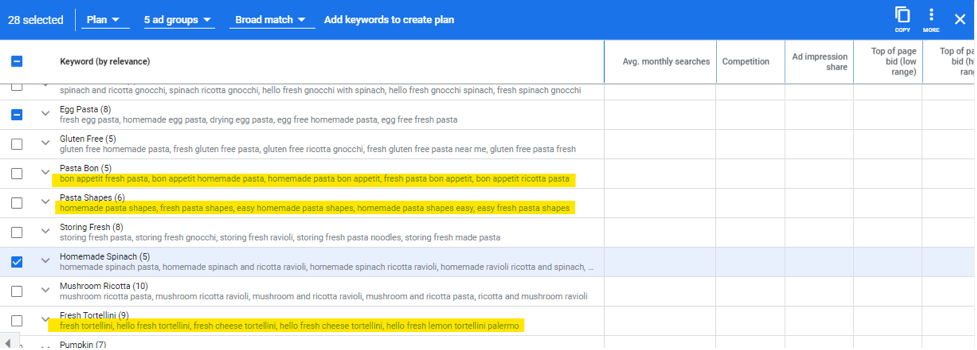
Related: 700+ Power Words That Will Boost Your Conversions
Keep in mind that some branded keywords may slip through the funnel. At the end of the day, the refined keyword tool is still in beta. Keywords that you don’t want to advertise for, such as pasta shapes, bon appetit and hello fresh, can be added as a negative keyword on your account. After selecting the keywords you want in your campaign, you will add them to your plan.
Keyword forecast
Congratulations! You’ve just completed your Google ads keyword research. Now what?
The “Forecast” section of the keyword planner contains an estimate of the traffic your campaign will receive. In this section, you will see that the estimate is based upon the information that is highlighted in yellow. Here you can see how changing bidding strategy, locations, languages and other items can affect your results.


Now, this is a new update that we noticed and will be interested to see how we can use this new asset moving forward. I’m referring to a new location forecast section in the keyword planner.
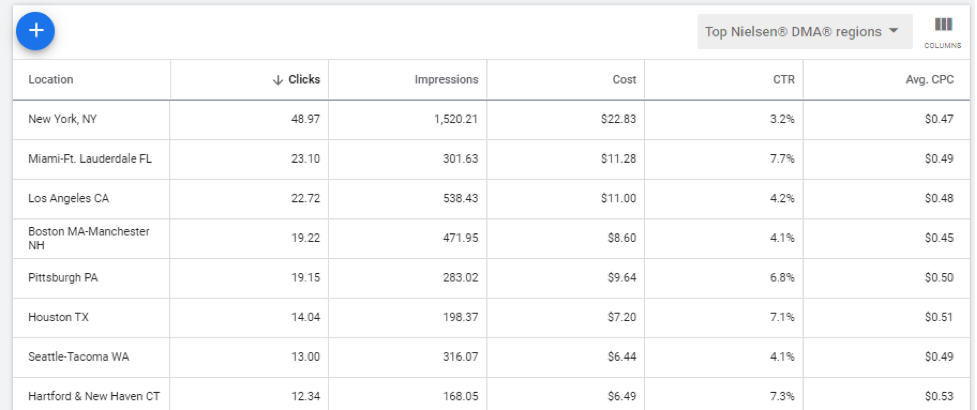
We changed location to nationwide in order to see additional location data.
It’s proven time and again that Google’s keyword tool continues to be one of the most popular tools advertisers use when performing keyword research. It will be interesting to see what other kinds of beta features Google will keep implementing over time.
Related: Is Your Organic Traffic Falling? Here’s What to Do.

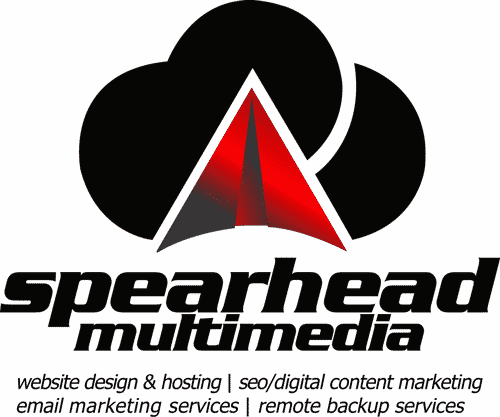
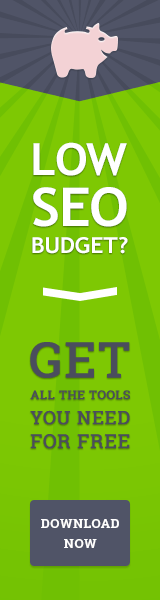
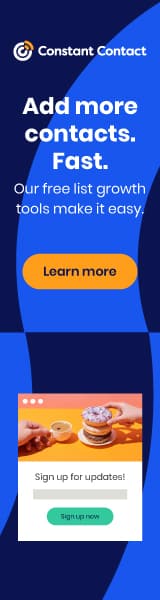
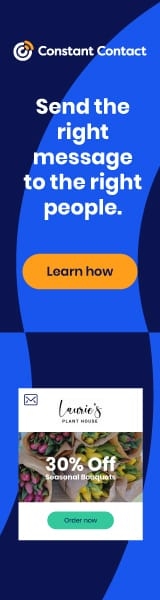
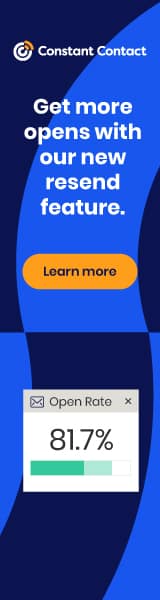
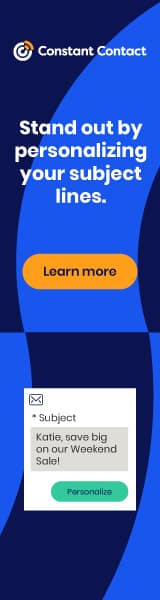
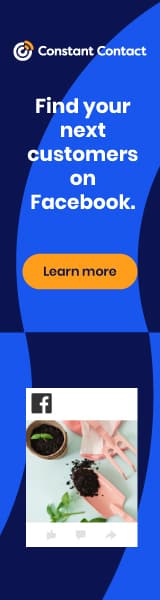

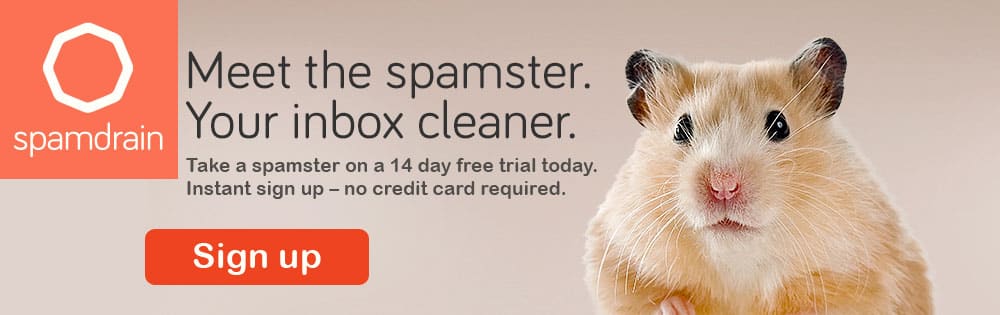

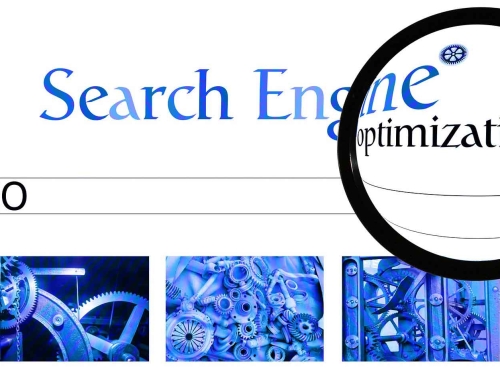
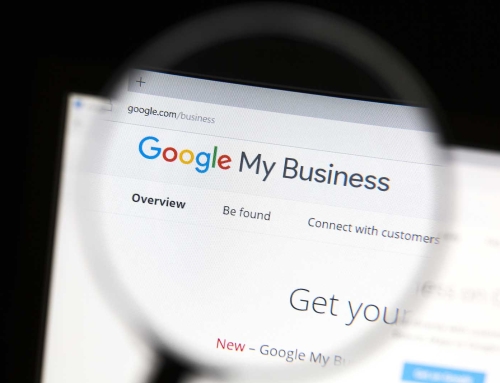




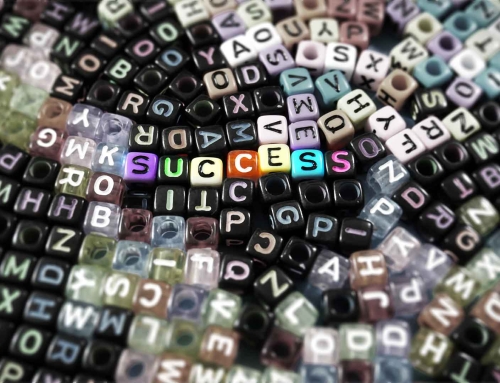
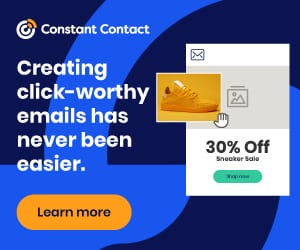

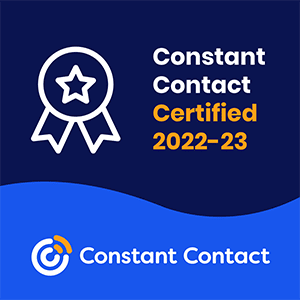

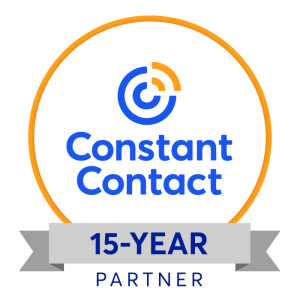
Leave A Comment
You must be logged in to post a comment.