If you’ve been using Google Chrome for a while, you may feel that the browser has lost its initial pep and is now is feeling slow and kludgy. Here’s how to get that speed back, and it will take you less than five minutes to do.
If you’ve been using Google Chrome for a while, you may feel that the browser has lost its initial pep and is now is feeling slow and kludgy. Here’s how to get that speed back, and it will take you less than five minutes to do.
The first step is to restart the browser. Yes, it’s that simple. Close the browser and then restart it.
Worried about losing all your open tabs? No problem, you can make sure that Google Chrome reopens all the tabs you currently have open as follows:
- Type chrome://settings/onStartup into the address bar and hit ENTER
- Make sure that the On start-up is set to Continue where you left off
That’s it! You can now close and reopen Google Chrome and lot lose any open tabs.
OK, once you’ve restarted the browser, take a look at how many tabs you have open. If you have more than a dozen, then this is probably part of your issue, as open tabs take system resources.
You have two options:
- Make better use of browser bookmarks – keeping tabs open as an aide-mémoire is a bad habit
- Get a tab management extension – Three that I find to be good are OneTab, Session Buddy, and The Great Suspender
Finally, Windows users should run a quick system scan for malware using Google Chrome’s built-in scanner. To get to this, click on the three dots from the top-right of the browser, then click Settings and then Advanced. Under Reset and clean up click Clean up computer then Find.


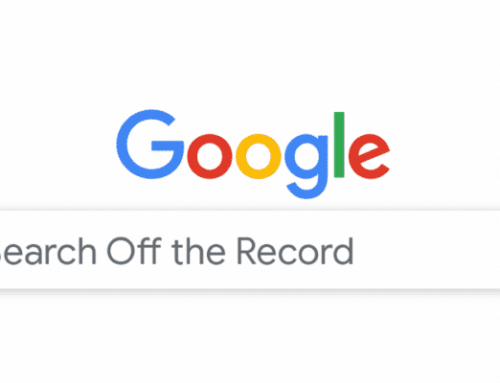
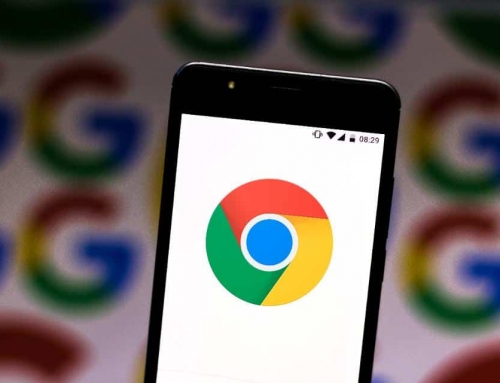



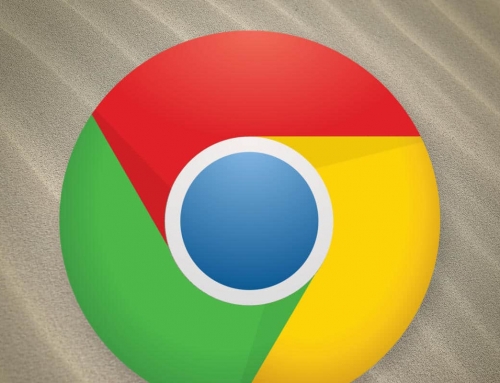
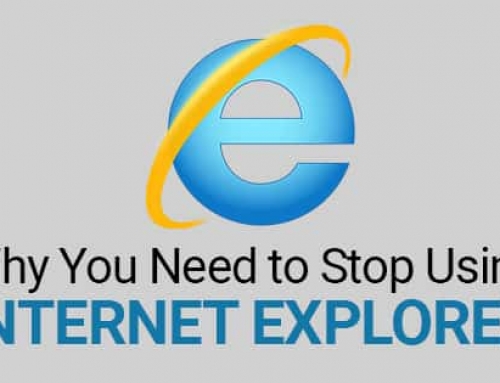

Leave A Comment
You must be logged in to post a comment.