Did you know Alexa records everything you say? Here’s how to delete it all
STEP 1: OPEN THE ALEXA APP

Navigate to the Alexa app you use to control your Alexa device. It’s probably on a mobile device you have, and the icon is a light blue with a white circle. Open up the app, and sign in using your Amazon account password if necessary. If you’ve never used your Alexa app before, or if it’s been a very long time since you’ve used it, Alexa may run you through a quick setup procedure first. This only takes about a minute or so to get through.
When you arrive at the home screen, look in the upper left-hand corner and select the icon that looks like dashed lines, or the main menu. Look down to the bottom of the menu and select the option that says Settings.

From here, look at the top of the new menu and select Alexa Account. This will take you to yet another menu. At the bottom you should see an option that says Alexa Privacy. Select this to begin.
STEP 2: SORT AND GO THROUGH YOUR RECENT ALEXA HISTORY

The Alexa Privacy section will give you several different options for reviewing the sensitive information that Alexa has collected. You may want to spend some time here. But for this particular task, you will want to go to Review Voice History. This will open a new screen with all your recorded Alexa conversations.
At the top of the screen, you will see an option to change the Date Range. You can choose options for seeing today’s commands, yesterday’s, and so on, all the way to viewing your entire history. If you really want to weed through all your recordings, you need to choose All History. This will display all your conversations with Alexa when they occurred, and on what device.
STEP 3: DELETE YOUR HISTORY AS YOU WISH

As you view your recordings, you will notice that some have the text of your conversations, like, “Alexa, is it gonna snow today?” but that other recordings say, “Text not available – audio was not intended for Alexa.” These recordings happen when Alexa is still listening for a second after answering your question (it’s caught me mocking it before), or if nearby conversations sounds like someone said “Alexa” but the voice assistant determines that no one was really talking to it. You can click on these recordings to play them and see what they are if you are curious.
To the left of each recording, you will see a checkbox. Select the checkbox of every recording that you want to delete. Then go up top and choose Delete Selected Recordings to remove them all.
STEP 4: DELETE YOUR WHOLE HISTORY AT ONCE IF YOU NEED TO
If you don’t want to take the time to review all your recordings, or don’t really care what they say, you can also delete them all without looking. Simply look at the top of the Review Voice History menu and select Delete All Recordings for All History.

You can also delete your entire history from your computer without going to the Alexa app. Simply go to Amazon’s Manage Your Content and Devices site, and make sure that you are in the Devices tab. Here you will see all the devices connect to this Amazon account. Select an Alexa device, and then look below the name of the device to see an option that says Delete Voice Recordings. Select this, and Amazon will pop up a quick warning screen. Select Delete, and you should get a message that says Your deletion request was received. All done!
FINAL NOTE ON DELETING ALEXA RECORDINGS
Deleting Alexa recordings is an important part of your privacy, and Alexa recordings have made their way into prosecution cases before, although there’s not a lot of precedence for this sort of thing so far. We understand if you don’t want your recordings existing out there in the cloud. However, there is an important caveat to deleting your messages: Alexa uses your recordings to help improve the accuracy of its listening functions. In other words, the more you talk to Alexa, the smarter it becomes at recognizing your voice and understanding what you’re saying. When you delete all your recordings, you’re getting rid of Alexa’s “memory” of your voice, so Alexa may have more trouble recognizing your commands. It’s a small price to pay, but worth noting. You can always build the recognition back up again with new voice commands.









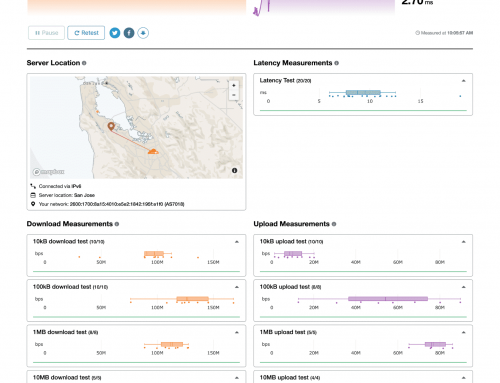
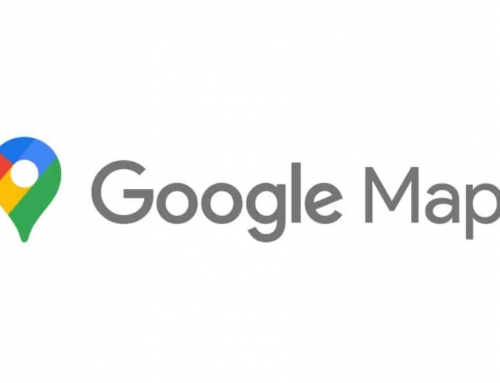
Leave A Comment
You must be logged in to post a comment.