Is your business on LinkedIn? Are you taking advantage of all of the features on your LinkedIn company page?
In this article, you’ll discover three new LinkedIn company page features to help you prospect, market, and communicate more effectively.
By Louise Brogan
#1: Download LinkedIn Company Page Followers Details via Followers Analytics
Businesses use LinkedIn company pages to build their brand on the platform, attract new talent, share products and services, and promote/share news and events with their staff and followers. One new feature for pages is the ability to see who’s following your page. Previously, page admins only had access to general demographics and aggregate numbers of followers on their page.
LinkedIn now lets you export a summary of this data into a spreadsheet but follower names aren’t included in the export. You’ll have the choice to download the past 30 days of follower data or select custom dates. The following fields are included in this data:
- New Followers
- Location
- Job Function
- Seniority
- Industry
- Company Size
You can also view information about your company page followers, including their names, in your Followers Analytics.
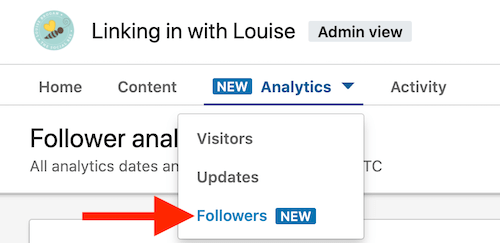
Here’s a breakdown of the insights you’ll find.
Follower Highlights
The Follower Highlights section displays the total number of LinkedIn members who have followed your page since it was created. This number is updated once daily. You can see the total number of followers over the past 30 days plus the percentage increase or decrease in new followers.

Follower Metrics
The Follower Metrics section shows a graph of how your number of LinkedIn followers has changed over a specific time period. Check your page activity during this timeframe to see if there’s a correlation between content and an increase in your page followers.
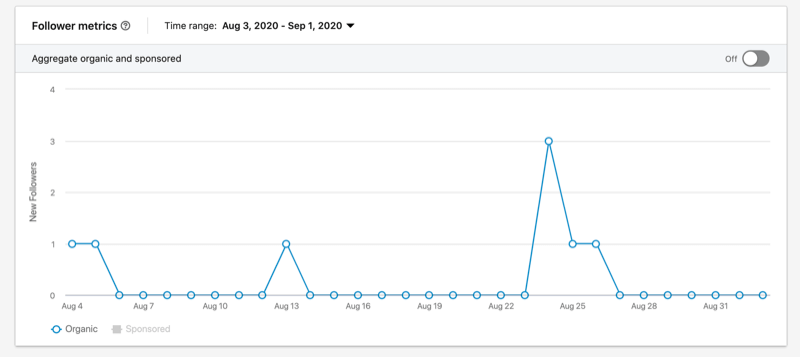
All Followers
All Followers is a new section for page analytics. It shows the names of everyone who follows your LinkedIn company page and when they followed you, listed by the most recent followers first. This data isn’t available for exporting to the report mentioned above.

If you click the See All Followers option at the bottom of this section, you can see everyone who’s following your company page. Clicking any name listed takes you directly to that personal profile.
Companies to Track
LinkedIn chooses other companies like yours with which to compare your analytics. The main fields are compared by number of followers, posts, and engagement rate.
#2: Highlight Online Events via the LinkedIn Company Page Events Tab
LinkedIn Events was relaunched in early 2020 for both personal profiles and company pages. To make events easier to find and encourage more interaction with employees and followers, events are now available in the left-hand menu of company pages. Creating your first page event will trigger the Events tab to show up on your page.
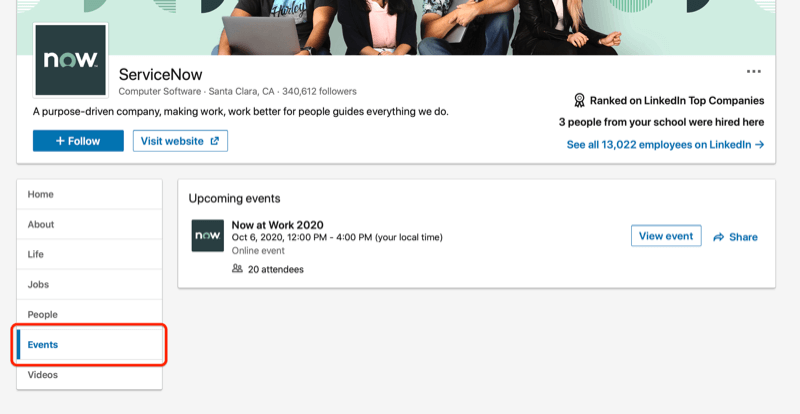
In addition to the Events tab, people can also see upcoming events for your page in the page feed.
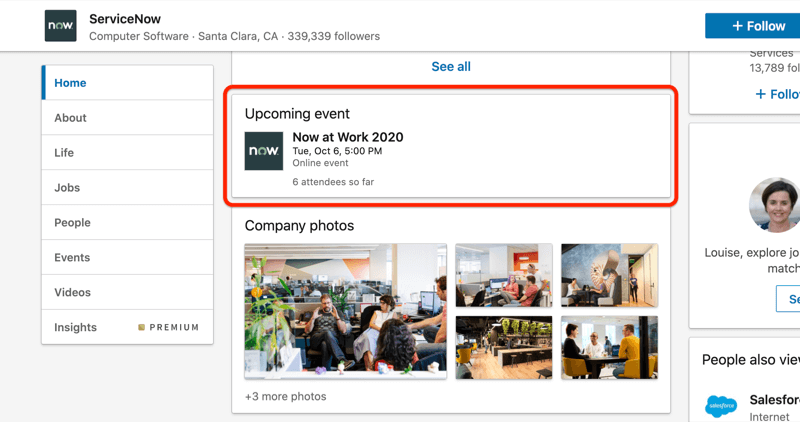
Events are listed in chronological order on the Events tab and only page admins can cancel or delete events from the page.
When LinkedIn members click on this tab, they can see all of your page’s upcoming events. From here, they sign up for an event or share it with their network.
When people sign up for your event, that event will appear in their personal profile alongside any previous events they’ve hosted or attended. This information is visible only to that person.
Collect and Download Registrant Information for LinkedIn Events
LinkedIn is also introducing registration forms for pages that organize events. It’s currently in a beta-testing phase. When someone signs up for your event, they complete a simple registration form that’s prefilled with their LinkedIn profile data.
Get YouTube Marketing Training – Online!
Want to improve your engagement and sales with YouTube? Then join the largest and best gathering of YouTube marketing experts as they share their proven strategies. You’ll receive step-by-step live instruction focused on YouTube strategy, video creation, and YouTube ads. Become the YouTube marketing hero for your company and clients as you implement strategies that get proven results. This is a live online training event from your friends at Social Media Examiner.
This functionality will be available for public events only. Adding the registration form to your event will make it mandatory for people to complete the form to attend the event. If a page admin adds a registration form to your event, it can’t be modified or disabled after the event is published.
Following the event, event organizers can download the registration information from the Manage Attendees section of the event. LinkedIn members who attend your event can choose to opt out of consent to be contacted further by you following the event.
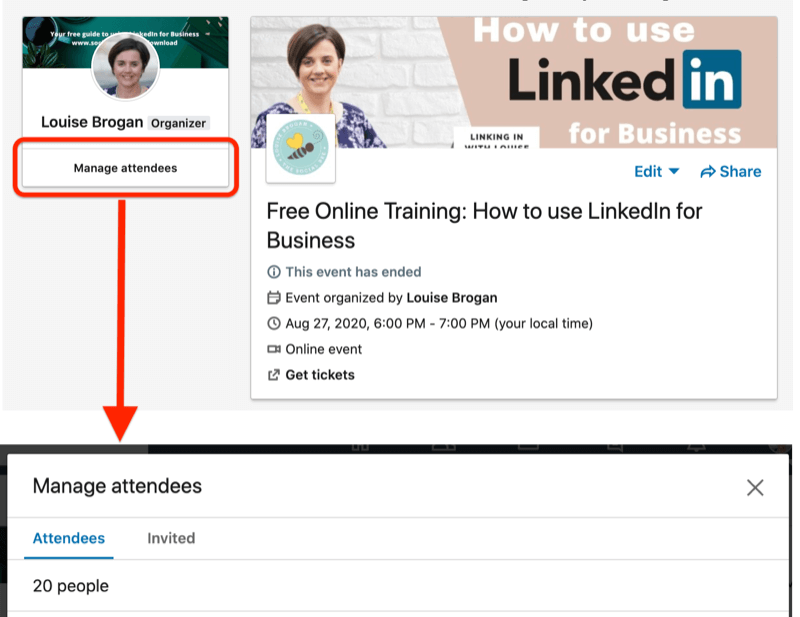
LinkedIn is encouraging company pages to use LinkedIn Live to host virtual events. Once an event has finished, the live stream will be available on the page as a video. In the future, you’ll also be able to see a list of previous events on the company’s Events tab.
#3: Improve Internal Communications via the LinkedIn My Company Tab
The purpose of the My Company tab is to allow companies to create an employees-only space on their LinkedIn page. This feature is initially available only to pages with more than 200 employees registered on LinkedIn and only employees of the company will be able to see this tab and its content.
One of the aims of having a ‘trusted’ space on LinkedIn inside of a company page is to encourage employees to connect while working remotely. It’s a space where they can collectively celebrate wins and milestones and get to know one another a little better.
Another aim is to give companies an easy way to keep their colleagues informed of the latest news within the company.
To access this feature, go to your LinkedIn page and click on the My Company tab in the left-hand menu. All organizations that qualify for the My Company tab will have it added automatically. LinkedIn’s date for rollout is December 2020.
Connecting Employees to the Company Page
Employees must self-identify as working for your company so invite them to connect to your page. They can add your company under the Experience section of their personal profile.
When someone adds your company to the Experience section of their profile, they’ll be added to your company’s employees. If you discover someone on the My Company tab who isn’t an employee, your page admin can contact LinkedIn support to report inaccurate employment.
Content on the My Company Tab
Each employee’s experience on the My Company tab will differ depending on who they’re connected to and where they’re located.
The top section highlights company news, the stock price (if relevant), and new employees or co-workers. If employees click on a new co-worker’s name, they can send a connection request directly from the My Company tab.
The next section, Trending Coworker Content, displays posts from co-workers, encouraging staff to interact with one another via their posts. This will also help employees find co-workers with common interests.
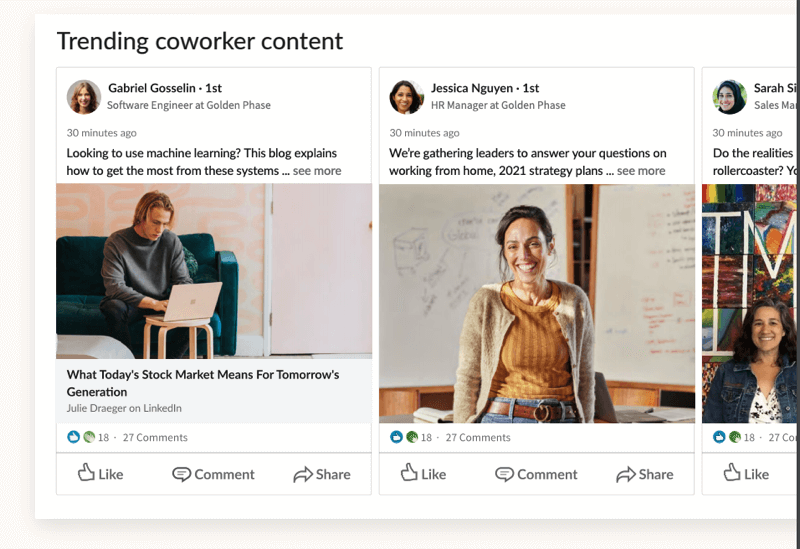
The content shared in the Trending Coworker Content section will be determined by the LinkedIn algorithm. According to LinkedIn, employees are 60% more likely to engage with posts from their co-workers than other connections and 14 times more likely to share content from their company page.
All LinkedIn company pages with more than 200 employees registered on LinkedIn will automatically have the Trending Coworker Content feature turned on. Only a LinkedIn page admin can turn this feature on or off.
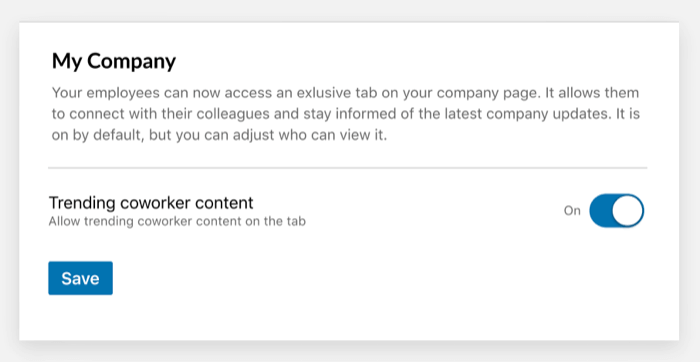
Finally, the Grow Your Network section will display a list of suggested connections within the company. The connections are based on location, which team the employee works with, and mutual co-worker connections.
Conclusion
With more employees working from home for the foreseeable future, LinkedIn is helping companies connect and support their employees with three new features for company pages: the My Company tab, Events tab, and Followers Analytics. While there has been a tendency to focus on personal profiles on LinkedIn, these features will help businesses encourage their employees to interact with their page, as well as reach new audiences.
Along with the integration of Elevate and company pages (which should be completed by December 2020), and a push for LinkedIn Live and Events, these three new features should help businesses use their pages more effectively.
What do you think? Which of these new features for LinkedIn company pages will you take advantage of? Share your thoughts in the comments below.
More articles on LinkedIn marketing:
- What You Need to Know About the LinkedIn Stories Feature
- Find a step-by-step process to help you create a LinkedIn content marketing plan.
- Discover how to create LinkedIn articles that amplify your reach and engagement on LinkedIn.
- Learn how to measure five key performance metrics for your LinkedIn company page.
 ABOUT THE AUTHOR
ABOUT THE AUTHOR
Louise Brogan is the owner of Social Bee and hosts the Linking in with Louise podcast. She helps small businesses and entrepreneurs raise their profiles online using LinkedIn and other social media channels.








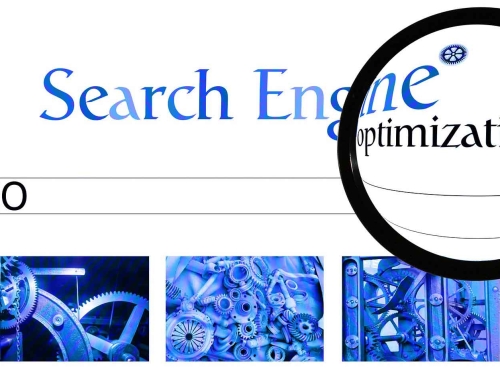

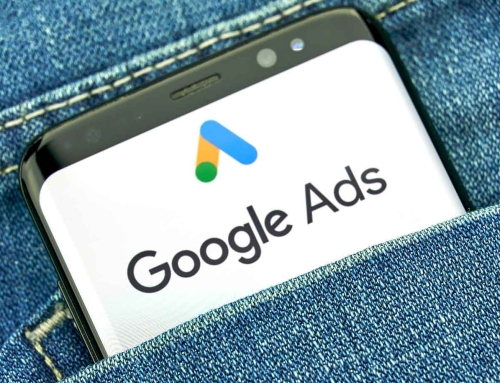

[…] Related article: 3 New LinkedIn Company Page Features for Marketers […]